You can submit a short description text and a photo to go with your business featured in our article(s) via the Article Feature section of your vendor dashboard. Please follow the steps below:
- Log in to your WD Vendor Dashboard.
- Click on the Article Feature section of your dashboard.

3. Add / Update Description Text: You can add up a short text via the Text Editor provided under the heading Description Text.
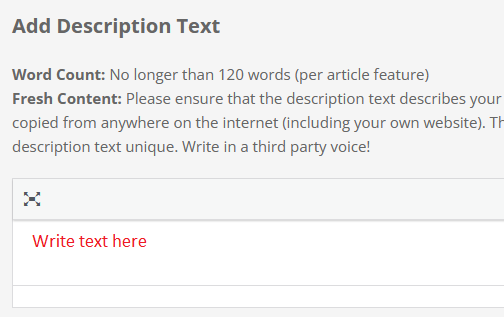
4. Add / Update Photos: Click on the Select Images button to add a feature photo to go with your article feature listing.
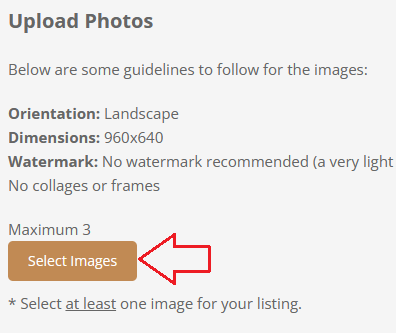
4. If you are a videographer or a DJ, then the “Article Feature” section of your vendor dashboard will allow you to submit a video link for your article feature. Please note that our system only accepts YouTube and Vimeo links only.
5. Once you’ve add the text and uploaded the photo(s) (or video if you’re a videographer) of your choice, click on the Submit button to save the changes.
NOTE: The Article Feature section of the dashboard mentions some requirements that need to be followed for both the description text and photo submission. The text and photo submitted via the Article Feature section of your vendor dashboard will be manually reviewed by our editorial team (and the text edited where necessary) before your live article feature is updated.
Important Links
Add Remove Directory Profile Photos
